 Report
Report
This document was translated by GPT-4
# 1. Report
In the view, you can create reports, push them to users on a schedule, and record the results of the views during the report period in offline downloadable HTML format.
# 1.1 Report Strategy
The report strategy page displays all report strategies in a list.

01-report-forms.png
- ① Strategy name (Number of reports): Click the strategy name to go to the
Report downloadpage to view all the reports generated by this strategy. - ② Object: Displays the name of the view that created the current report strategy. Clicking it will take you to the corresponding view. For details on using the view, please refer to the 'View-View details' chapter.
- ③ Enable/Disable: Begin or cease the report generation of the current strategy.
- ④ Edit: Supports modifying the strategy name and push email of the current strategy.
- ⑤ Delete: Delete the current strategy.
# 1.1.1 Creating a Report Strategy
Next, we'll provide a detailed introduction on how to create a report strategy through the view.
- First step, enter the view where you want to generate the report, click
Settingsand selectCreate a new report strategyto create a report.

02-dashboard.png
- Second step, set the report strategy according to the push requirements.
- Fill in information such as the name, cycle, report format, statistical granularity, push email, etc. for the report strategy.
- Note: The report generated by the strategy will be pushed to the email every day.
- For example, if the cycle is set to a weekly report, it will push the report for the past week (e.g., from last Tuesday to this Tuesday) every day. The report covers from 0 o'clock on the start date to 24 o'clock on the end date. Each modification of the report strategy will take the last before the report generation as final, and it will start affecting subsequent reports generated from that day, without affecting previous reports. And the report email includes the report attachment, which can be downloaded by clicking on it.

03-add-report-forms.png
# 1.2 Report Download
The report download page displays all generated reports, ordered in reverse of their generation time (with the most recently generated at the top).
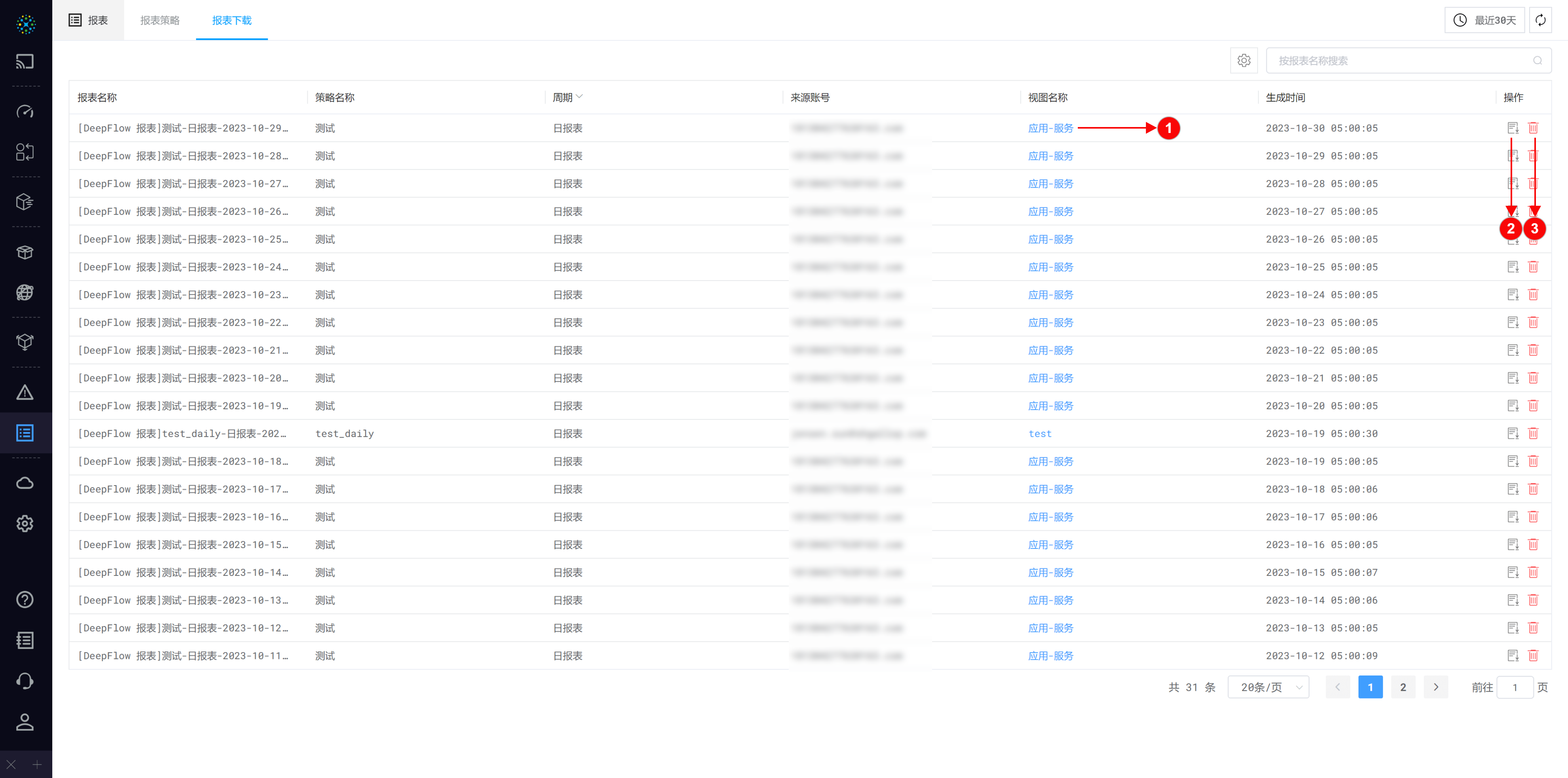
04-download-report-forms.png
- ① View name: Displays the name of the view that created the current report strategy. Clicking it will take you to the corresponding view. For details about the usage of views, please refer to the 'View-View details' chapter.
- ② Download: Supports the downloading of the CSV data for the current report.
- ③ Delete: Deletes the current report.


